Add/remove a guardian
Add a new guardian
You need to log in to the system to perform this function.
Step 1: Go to Setting -> Add Guardian
Enter a valid wallet address into ‘Enter Wallet address’ textbox and click on ‘Add Guardian’ button.
Please ensure that the wallet address you add as a guardian has been deployed and belongs to the SmartWallet system.
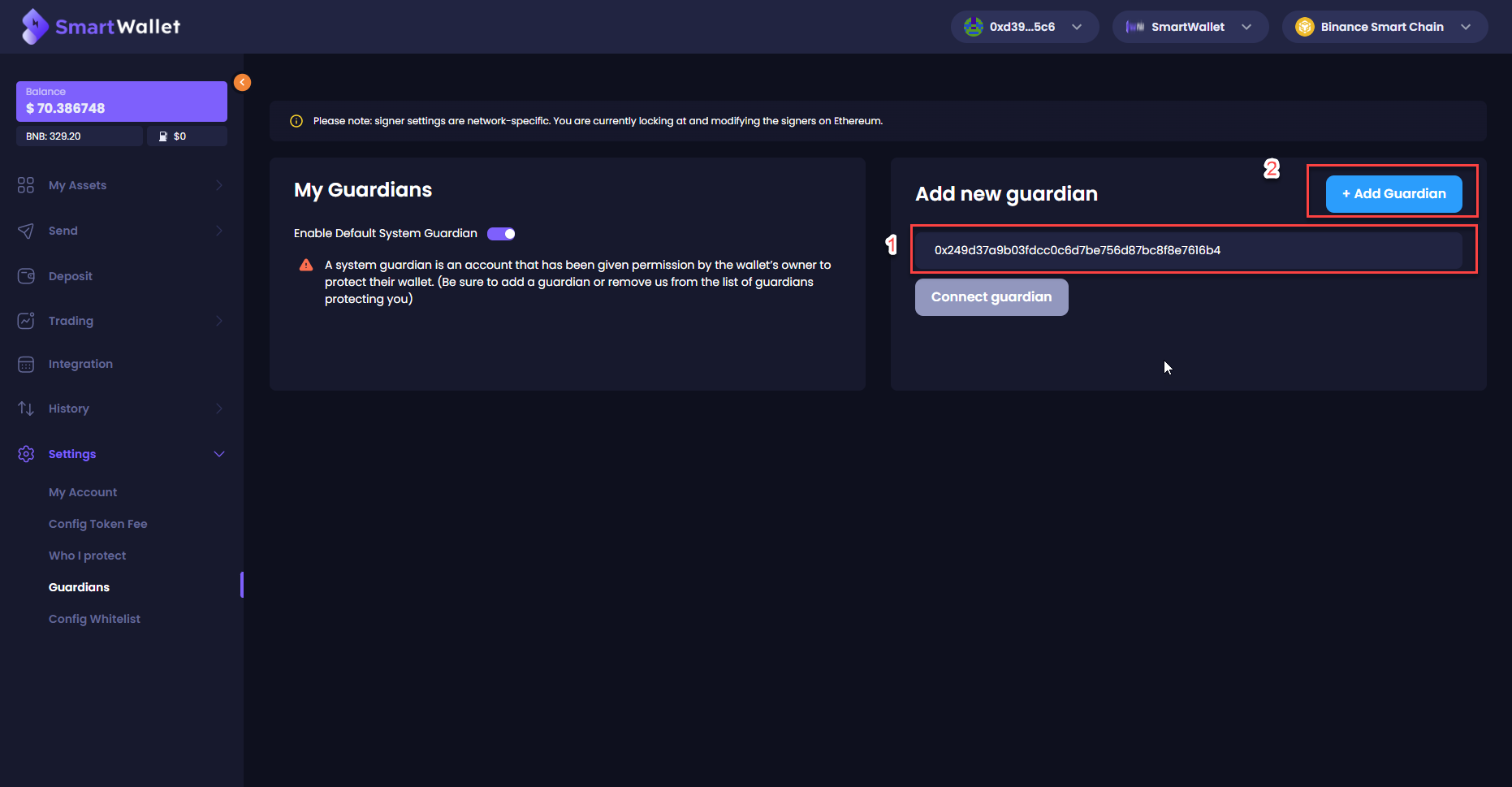
Step 2: Select a token to pay fee and click Sign and Send. Ensure your balance is enough to pay the fee.
After you click Sign and Send, the system will save your add guardian transaction to history, then you can track your request in the History page.
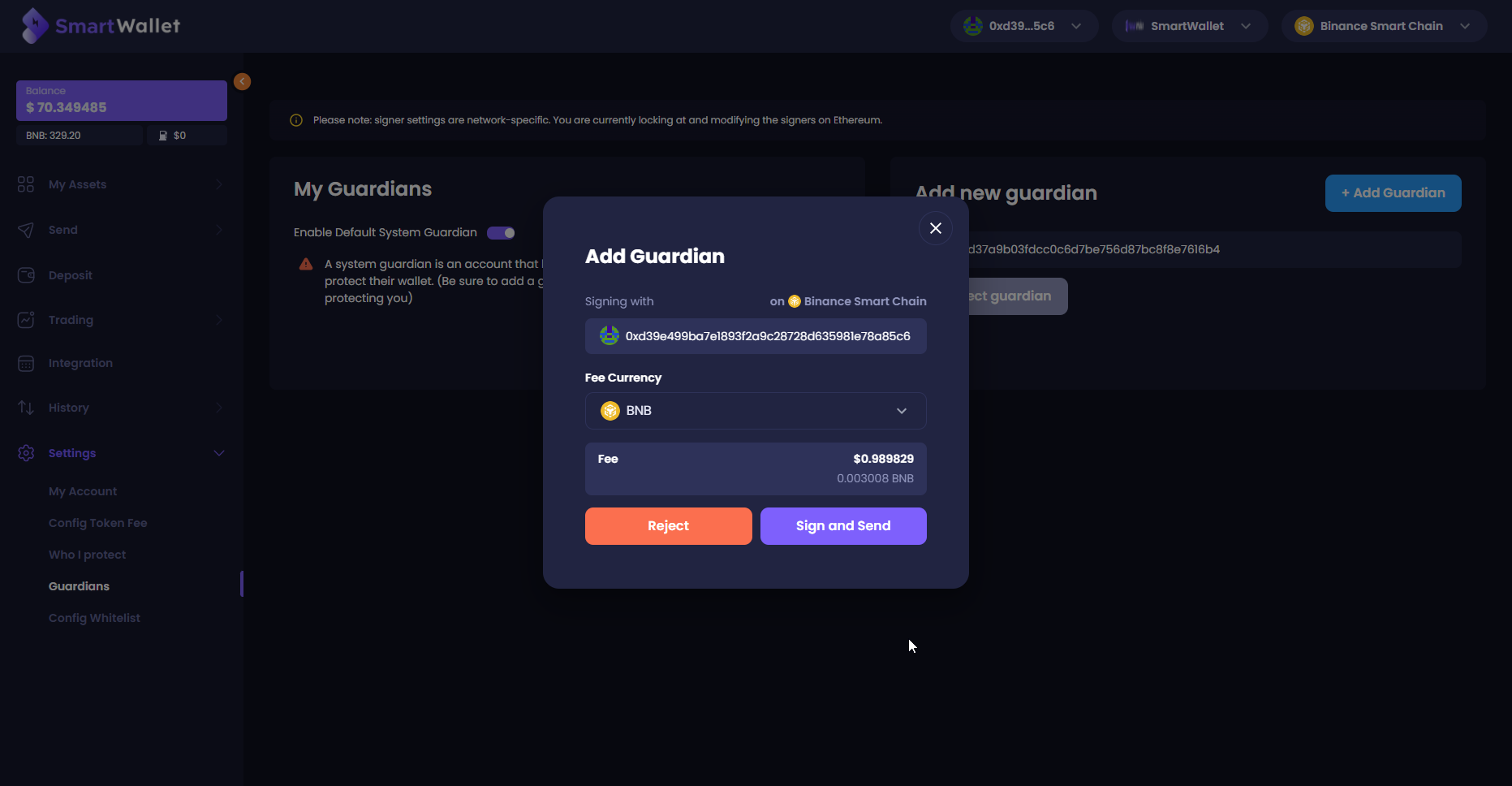
Step 3: Enter valid passcode and click Confirm.
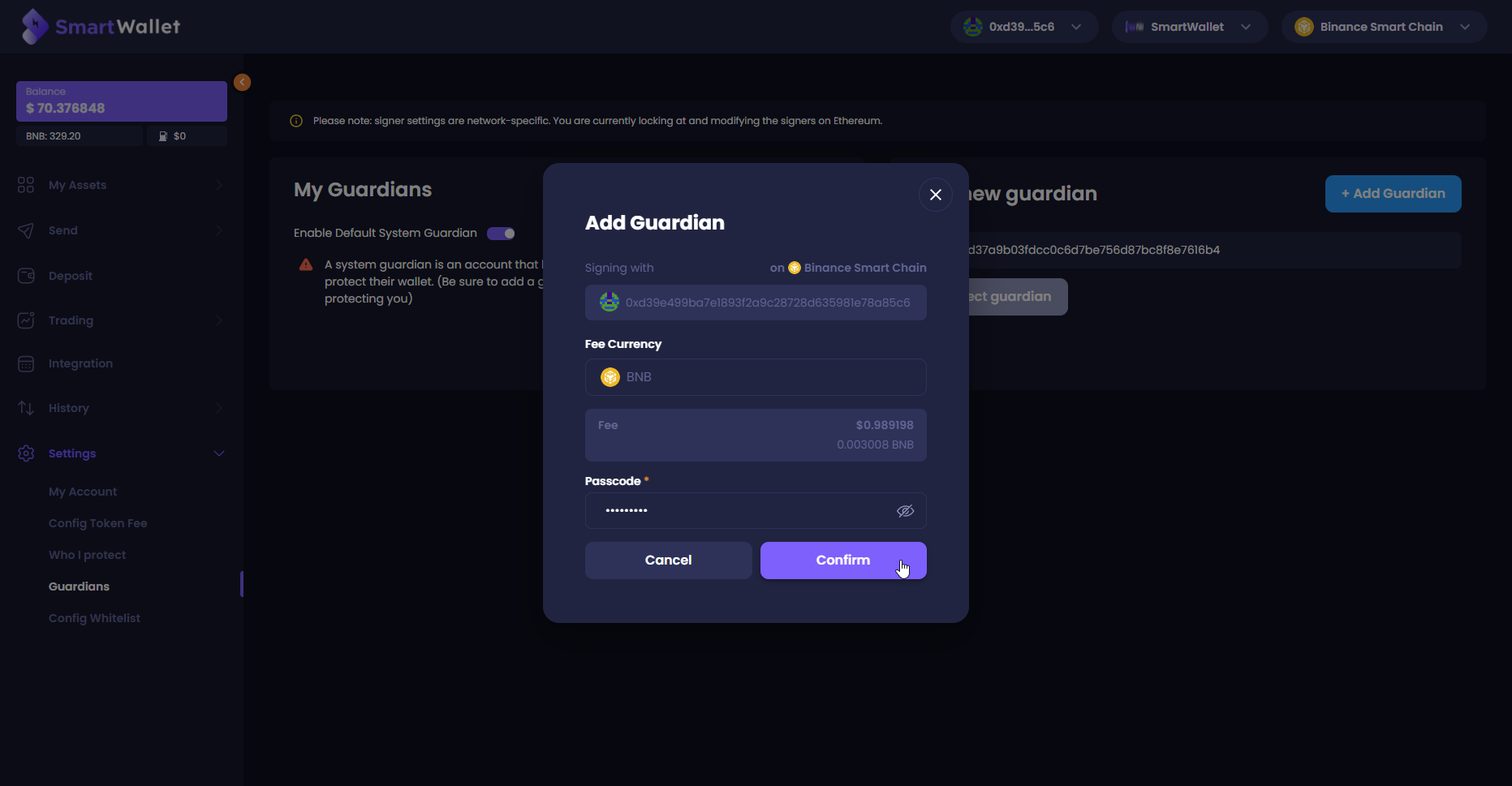
Step 4: A Verification code will be sent to your email. Enter the code and click Confirm.
Note: The code is only valid within 15 minutes after it’s sent to you. If the code expires, You can request the system to resend by clicking Resend code.
After confirmation, if you have a guardian, proceed to step 5. If you do not have a guardian, proceed to step 6.
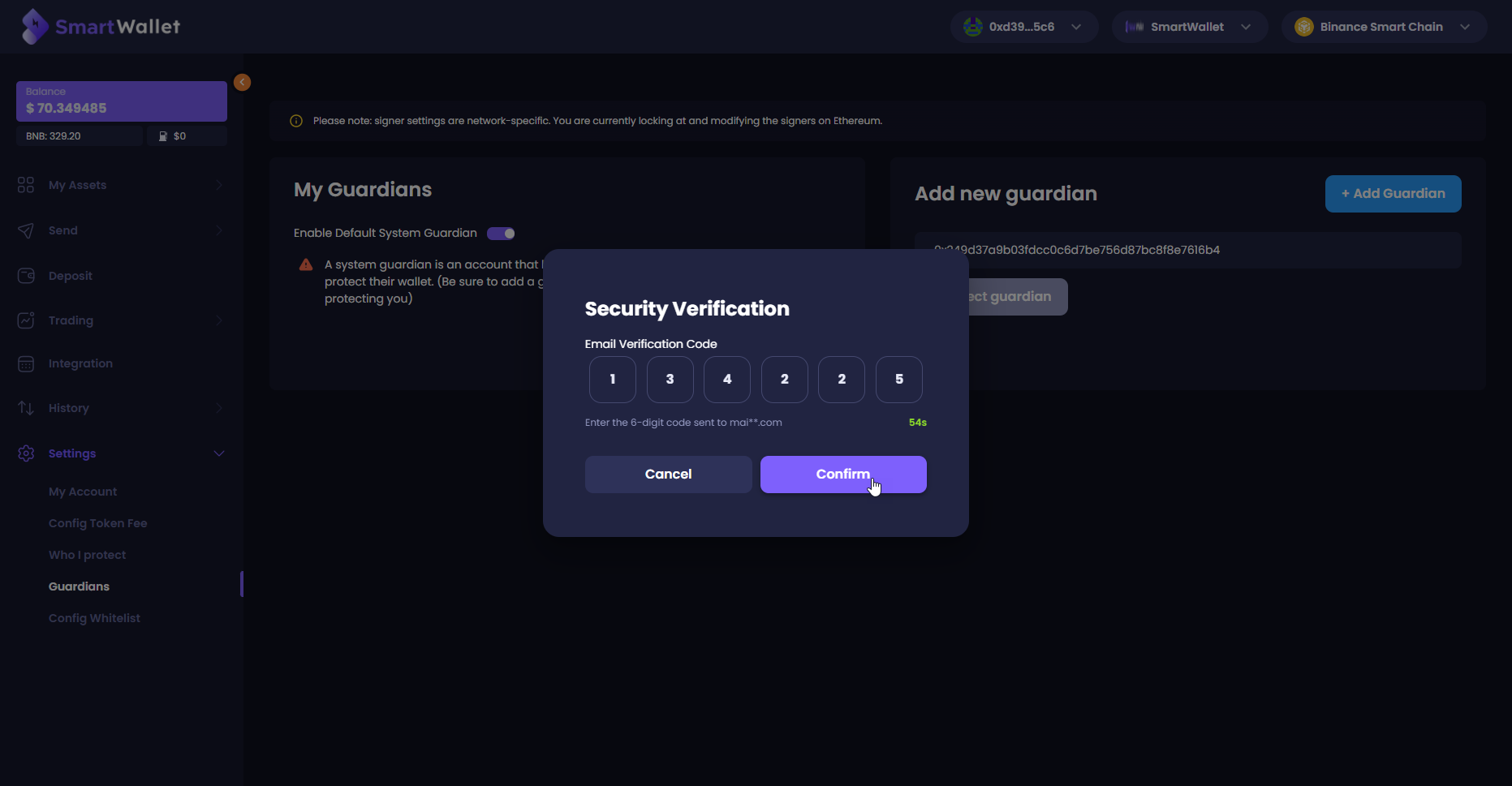
Step 5: An approval request will be sent to your guardians. You will need half the number of guardians to approve to execute the request. If within 24h you don’t have enough guardians’ signatures, the requests will expire.
Your request will expire if there are not enough approvals from the guardians.
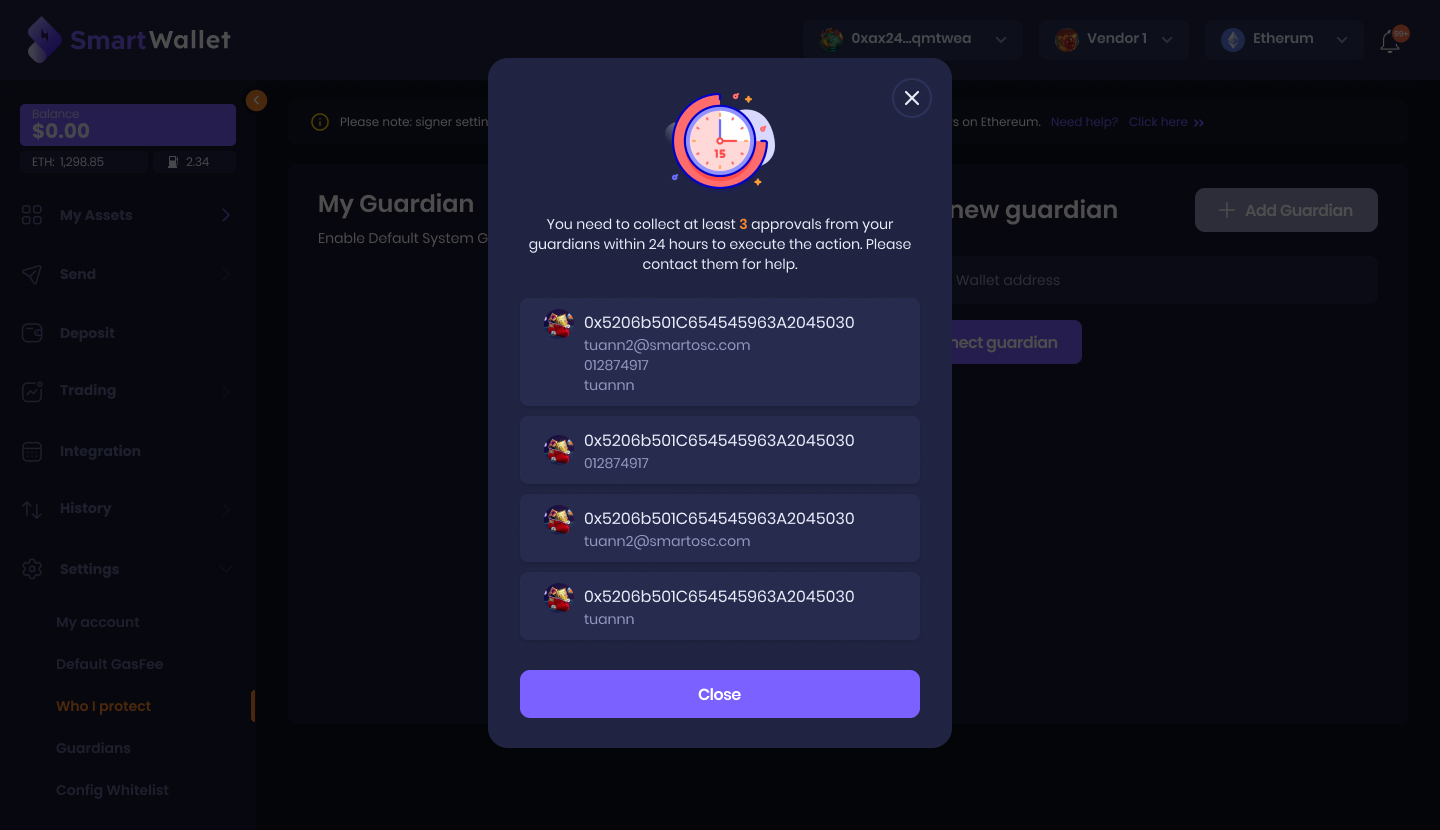
Step 6: You need to wait for a while for the system to add the address as an official guardian. Once the wallet address becomes your official guardian, they will be able to approve multi-signature requests.
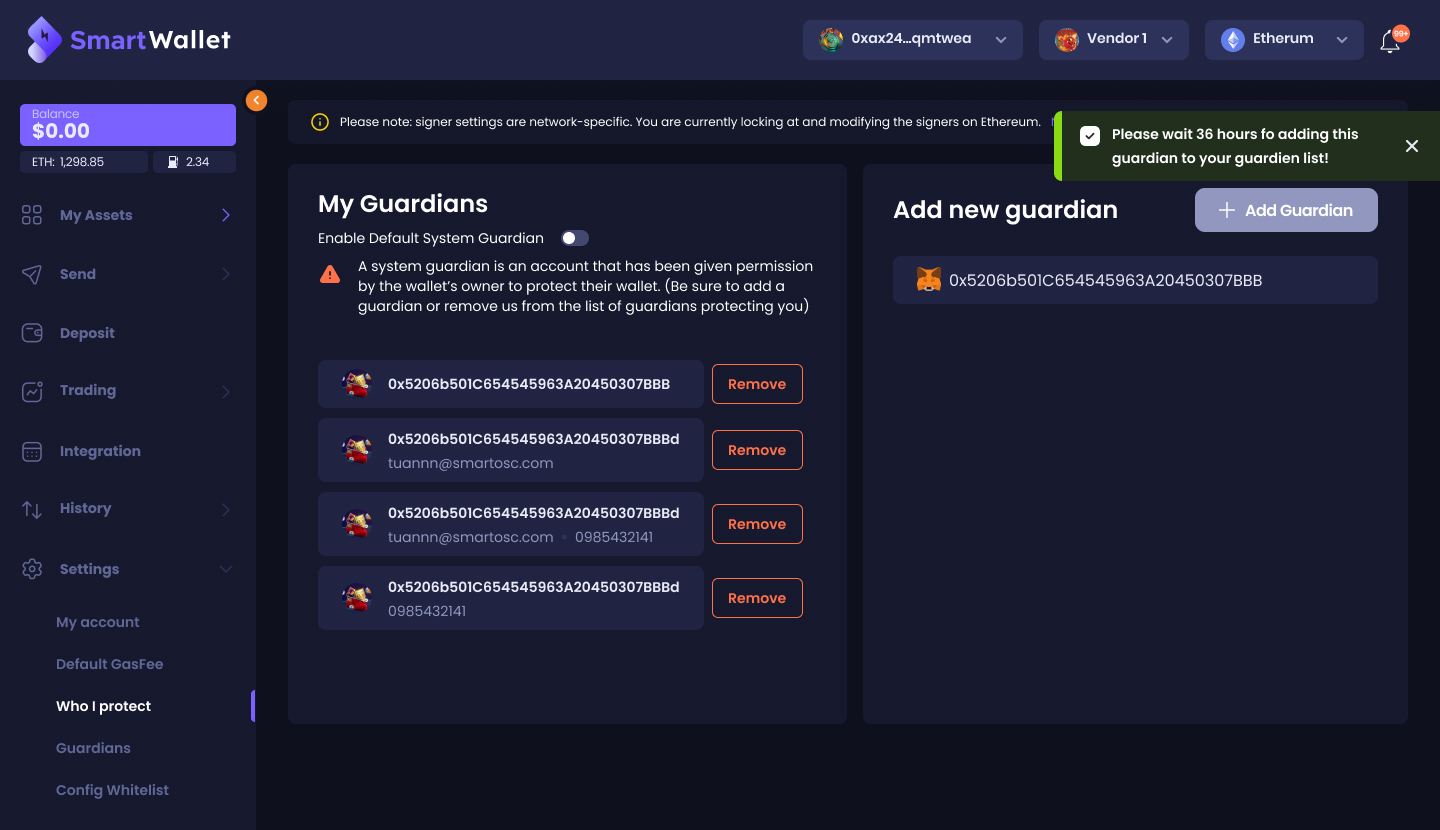
Remove a guardian
Click on the corresponding guardian's Remove button. The steps are similar to when you add a new guardian.
The guardian's address will be removed from your list of guardians after the guardian removal request has been successfully completed. Requests for multiple signatures will no longer be sent to that guardian.