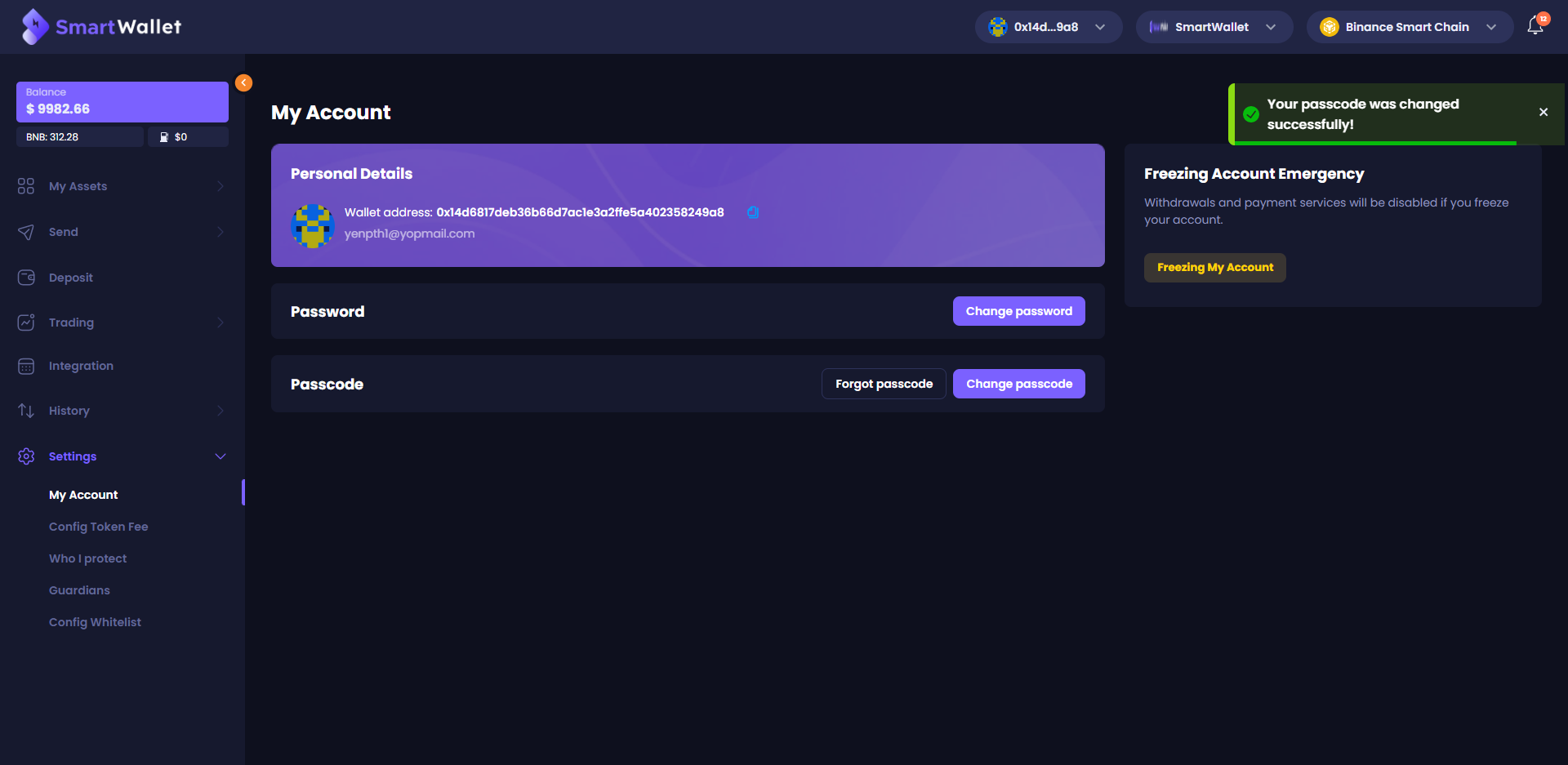Change your passcode & password
Change password
You need to log in to the system to perform this function.
Step1: Go to Settings->My Account Click Change password.You can only change your password if your account is signed up via our registration form. We do not support password change if you log in with Google account.
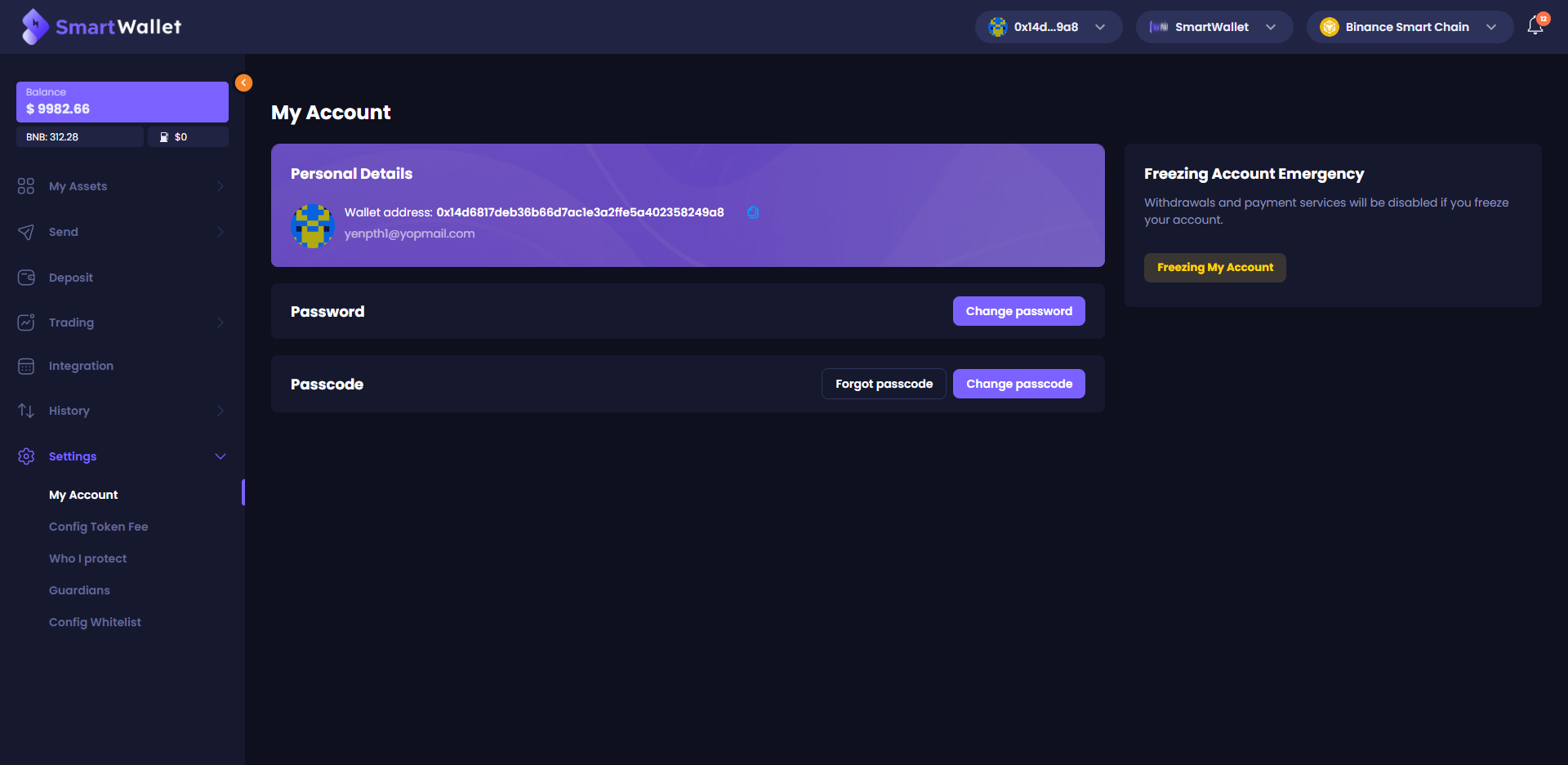
Step 2: A Verification code will be sent to your email. Enter the code and click Confirm.
Note: The code is only valid within 15 minutes after it’s sent to you. If the code expires, You can request the system to resend by clicking Resend code.
Enter valid old password, new password , confirm new password, check on checkbox and click on “Confirm”
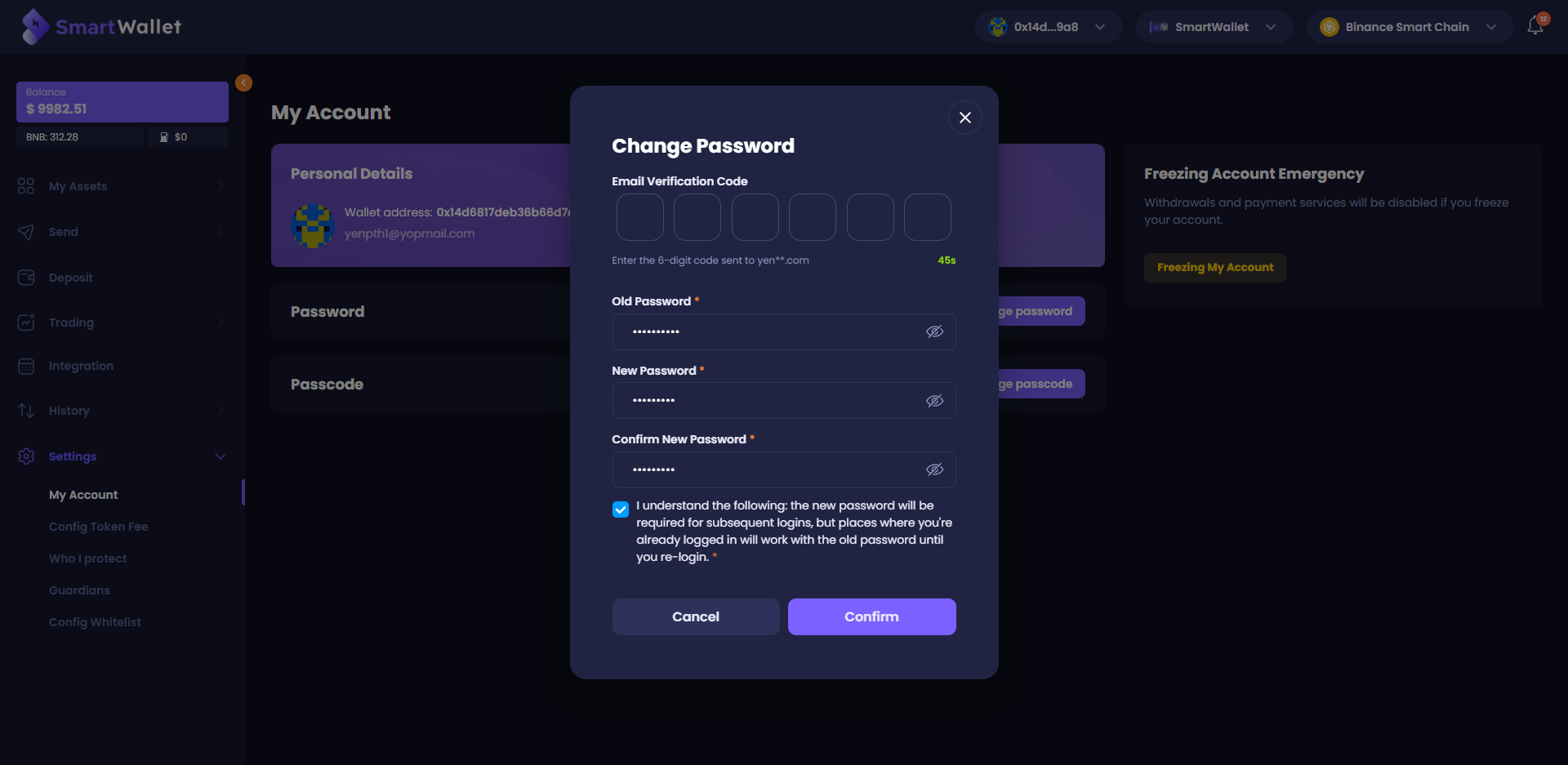
Step 3: After you have successfully changed your password, you can use the new password for the next logins.
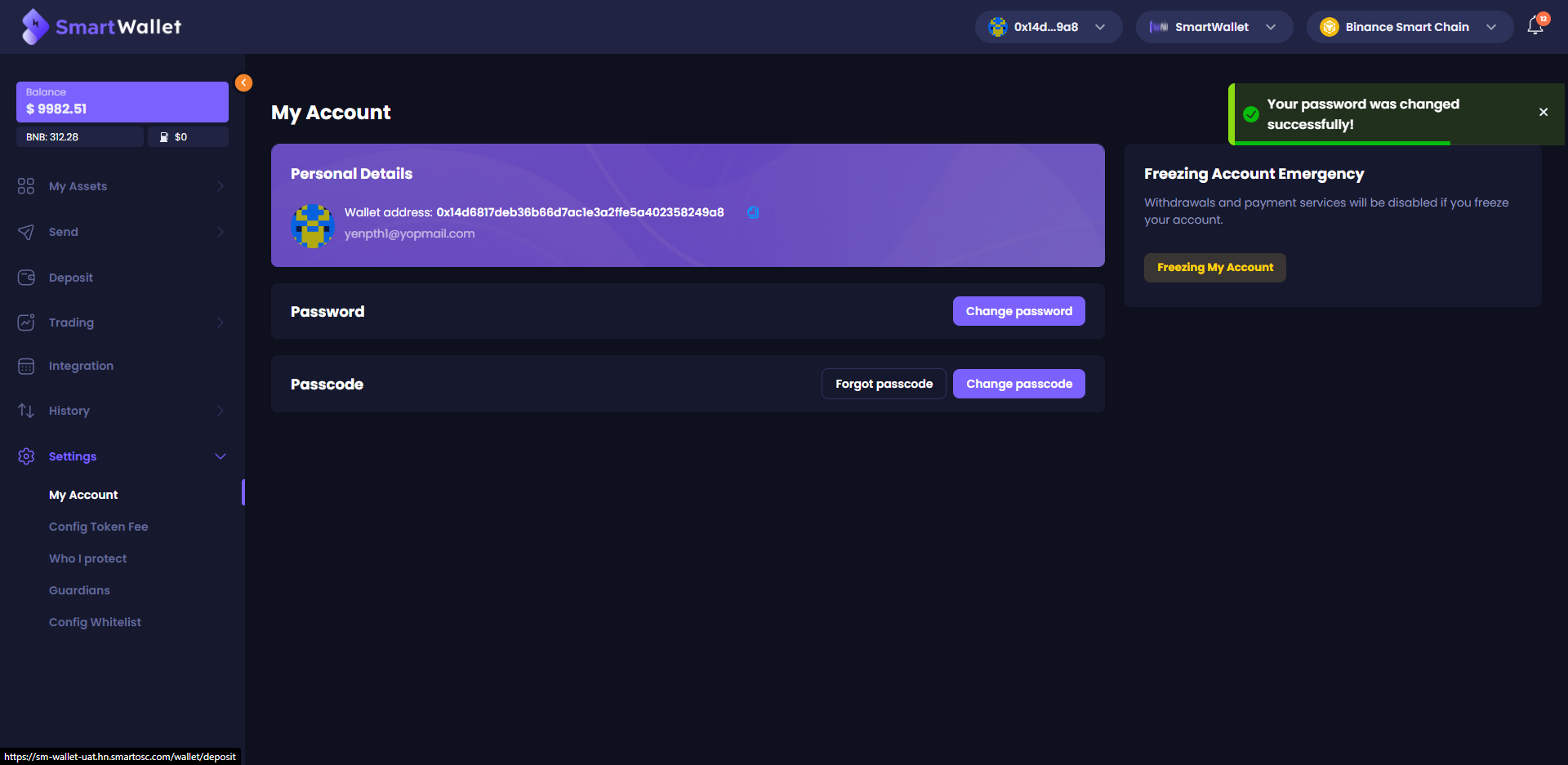
Change passcode
You need to log in to the system to perform this function.
Step1: Go to Settings-> My Account. Click Change passcode.
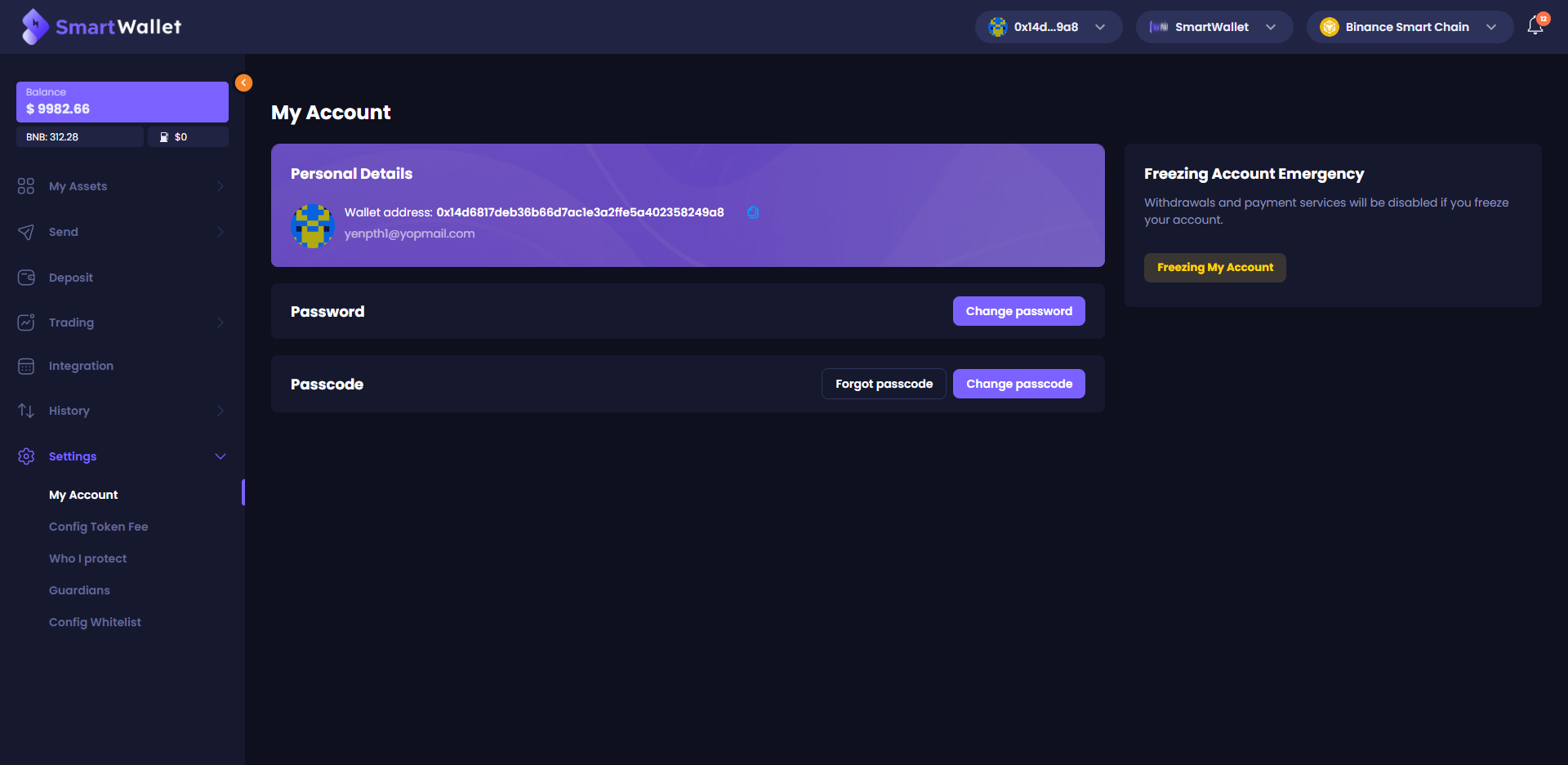
Step 2: A Verification code will be sent to your email. Enter the code and click Confirm.
Note: The code is only valid within 15 minutes after it’s sent to you. If the code expires, You can request the system to resend by clicking Resend code.
Enter valid old passcode, new passcode, confirm the new passcode, and click on “Confirm”
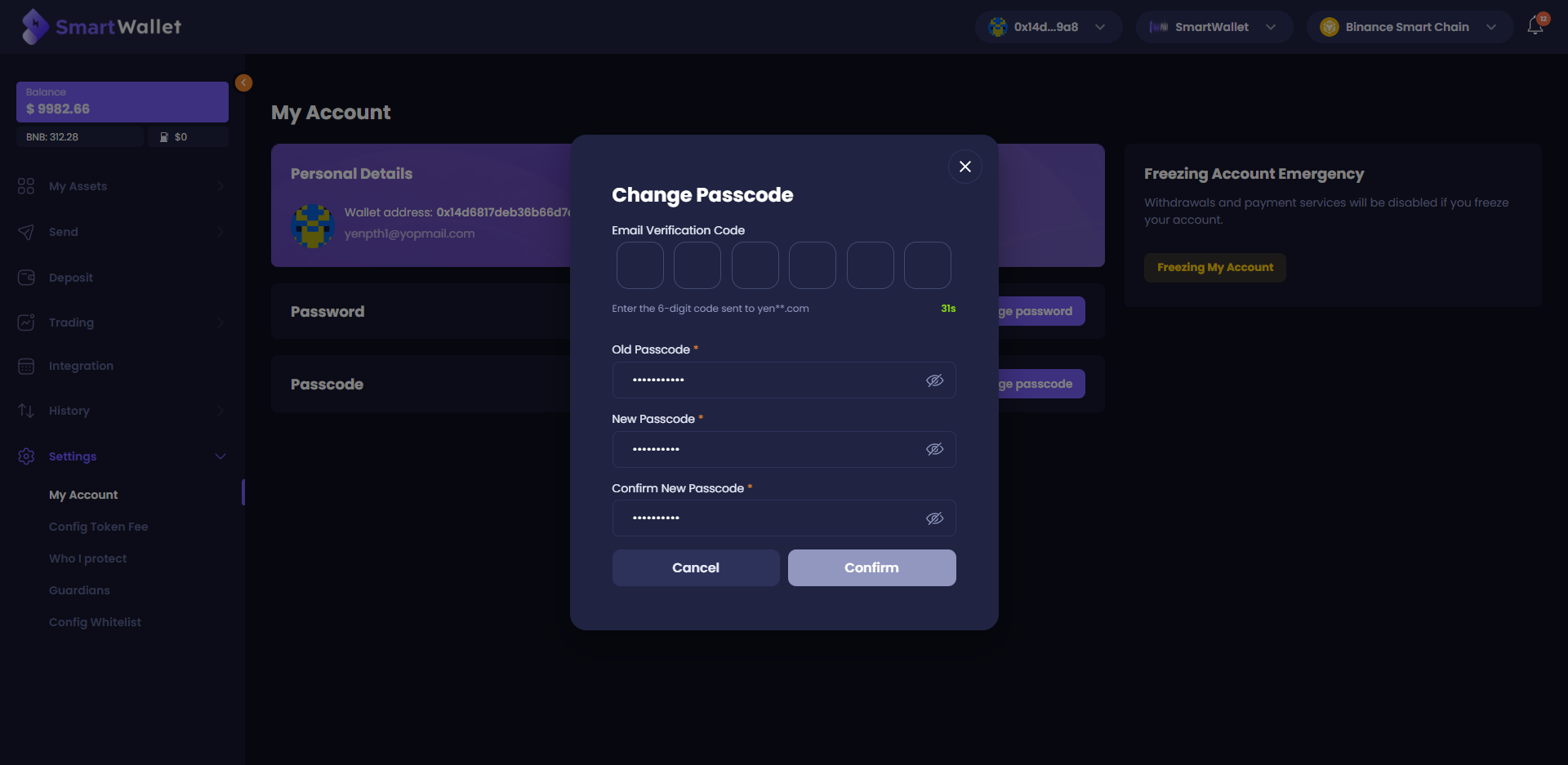
Step 3: After you have successfully changed your passcode, you can use the new passcode to execute the next transaction or request.